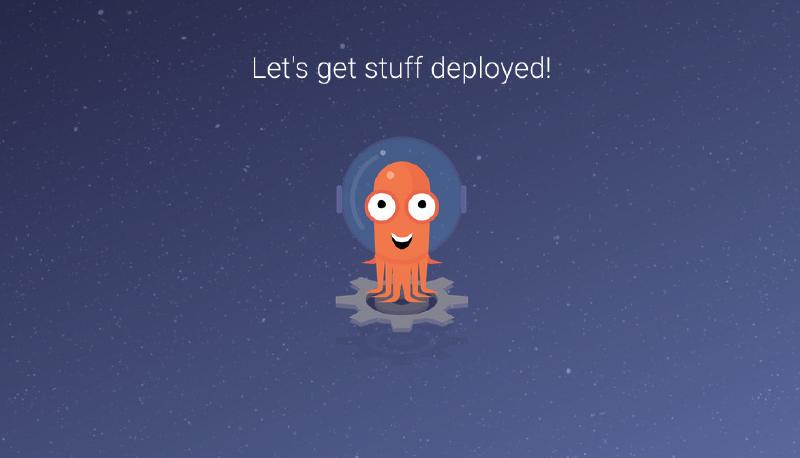Preamble
Manage a Kubernetes cluster for your homelab? Tired of mucking around withkubectl apply -f and helm install commands, and wish your deployments were more declarative, reproducible, and controlled with Git? Well, ArgoCD is the solution for you! This tutorial will go through setting up ArgoCD from scratch, and even how you setup a cluster with a single command! Make sure that you already have helm and kubectl installed, and kubectl can connect to your cluster before proceeding!
Folder structure
First, initialize a git repo with the following directories and familiarize yourself with each of their purposes:
| |
appsis where all of your Helm deployments will live, along with the ‘root’ app for your K8s manifests, more on that later.chartsis how ArgoCD is bootstrapped and declared for the cluster.yamlsis where all of your desired K8s manifests will be deployed from.
Bootstrapping ArgoCD
Start by adding the Argo Helm repo with the following command:
| |
Then by placing the following contents in a yaml file located at charts/argo-cd/Chart.yaml, we can generate a Chart.lock file for managing ArgoCD’s version:
| |
NOTE: To check what the latest version is, use the command helm search repo -l | grep argo-cd.
With that Chart.yaml in place, now run following command to lock in that version:
| |
Setup the Github Repository
Now, create a private Github repo, and create a fine-grained personal access token for it. For the personal access token, set no expiry date, and select access only to you repo you just created. With your newfound token, fill in the following K8s secret manifest, and for ArgoCD will utilize that token to pull from your repo. Put this secret somewhere safe!
| |
Be sure to apply this secret!
| |
Installing ArgoCD
Now comes the fun part, actually installing ArgoCD, but first we got to set the scene:
We need to create a ‘root’ Application for ArgoCD to springboard off of, place the following file in apps/Chart.yaml
| |
As well as place this Application manifest for root in apps/templates/root.yaml
| |
With this root Application, ArgoCD will automatically deploy any manifests present in the apps/templates/ folder! For example, we could deploy a Helm Chart like NGINX (optionally paste this file in apps/templates/ingress-nginx.yaml):
| |
We can also point ArgoCD at a folder in the Github repo to deploy K8s manifests from (paste the contents in apps/templates/k8s-manifests.yaml):
| |
On top of that, we can allow ArgoCD to manage also itself with the following Application (paste the contents in apps/templates/argo-cd.yaml):
| |
Finally, ensure everything is up to date in your Github Repo, and deploy ArgoCD!
| |
Deploy Your First Manifest Via Git
If you take a look at the pods present in the argocd namespace, there should now be a plethora of pods present and running! Now check in and ensure everything went smoothly by logging into the ArgoCD Admin Panel:
| |
Then go to localhost:8080 and login with the user admin and the admin password from the previous step.
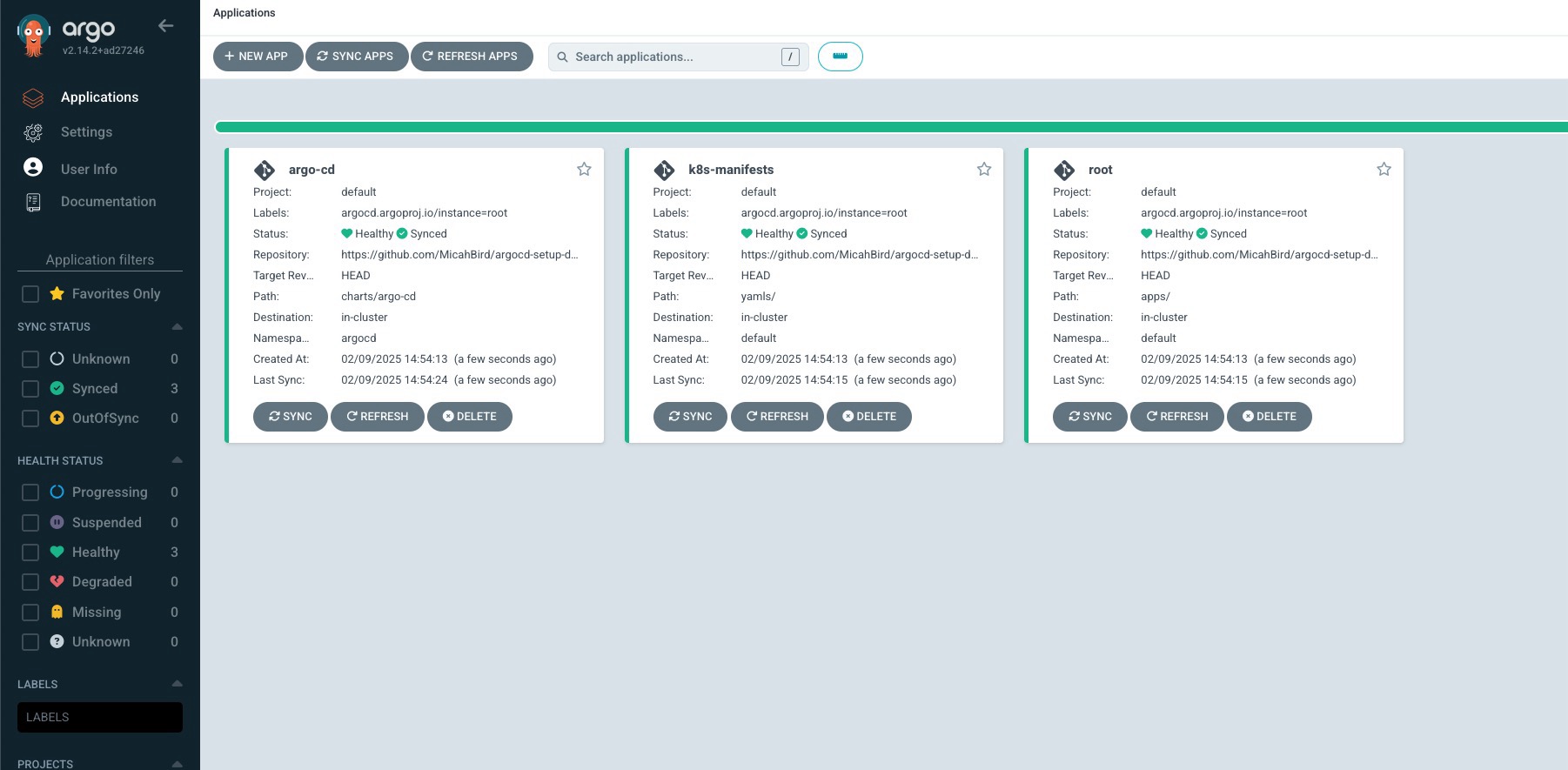
Now that ArgoCD is running, let’s put it to the test by deploying something without kubectl. Paste the following file into yamls/test.yaml:
| |
Then git add . && git commit -m 'Added test yaml' && git push that critter. After waiting for a brief moment, you will then notice in the ArgoCD WebUI that a new deployment is present, and a new pod has spawned!
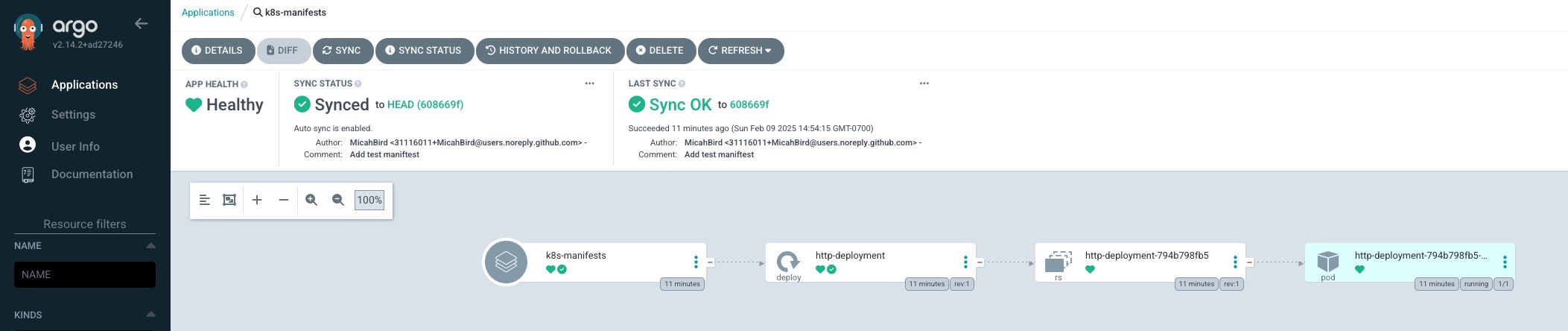
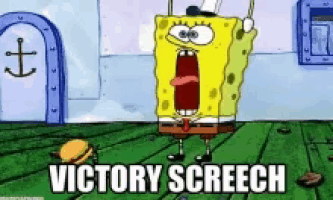
You can now deploy all of your K8s manifests via Git, and bask in all the benefits of version control! Need to undo something you applied? Deploy a new service? Change a ConfigMap? Just make your changes, commit and push them, and you are off to the races!
On top of that, you can now deploy your cluster from scratch with a single command! For reference, the completed directory structure and files are available on Github! Enjoy!
The Single Command
Apply your GitHub repo secret, then all you need to run is:
| |